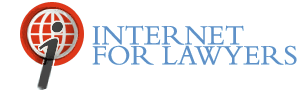by Carole Levitt J.D., M.L.S. & Mark Rosch
Search engines have evolved. They still locate information on Web sites, but they have expanded the type and amount of materials indexed and added new tools, all of which can assist attorneys in their online research and in their practice in general. For example, a desktop search tool (Google, Yahoo, Alta Vista, and MSN offer them for free) can assist attorneys in their practice simply by helping them find documents on their local hard drives. In addition, there are a number of tools that, for a price, will search in a networked enterprise environment, and Google has recently introduced a desktop tool that can search multiple computers.
Desktop search tools can save time. Windows users who search for a document among their Word files using the “Search for files” feature in the Start menu, only to learn after many frustrating searches that the desired document is in an e-mail message, can benefit from one of the new desktop search tools. Google’s desktop search engine creates an index of documents on a computer’s hard drive and maintains cached versions of the documents as the user makes changes. Other desktop search tools function in a similar manner. Google’s desktop search tool conducts its searches on its index of the local hard drive, which includes Word documents, Excel spreadsheets, Power Point presentations, Outlook e-mail, Web history, chats, and even Web pages previously visited but not currently online. Desktop search tools may even find the sought passage in deleted documents, as long as they are still in the Recycle bin. The desktop tool searches more quickly than the “Search for files” feature because it uses an index, not the files themselves. (The “Search for file” feature searches each word of each document.) Desktop search tools also permit more targeted searches than the “Search for File” feature because they permit users to add Boolean connectors to search words.
Downloading and installing Google’s desktop search tool takes only seconds with a high-speed connection. Once the download is complete, an icon appears on the computer’s desktop labeled Desktop Setup.exe. Double click on this to begin the installation. The user is given the opportunity to opt out of providing Google with non-identifying search usage information and can set other preferences. After the installation is complete, documents on the user’s hard drive will be indexed (this will happen behind the scenes). To use the Google Desktop Search, double click the icon that appears on the desktop. The Google Desktop Search page appears, looking very similar to the Google search engine page. Enter key words or phrases (with or without Boolean connectors) into the search box and select Search Desktop.
Attorneys need to consider some security issues before installing a desktop search tool. Typically, a desktop search tool runs simultaneously with a regular Web search and displays summaries of documents from the local hard drive and the Web. Anyone who uses the computer to search will view results from the local hard drive. This could expose a client’s confidential information. However, there is a way to switch off this preference when first installing the desktop search tool. In a network environment, users should check with the firm’s IT staff prior to installation.
Tool Bars Some search engines (Google, Alta Vista, and Yahoo) have created specialized tool bars that allow a searcher to perform a Web search no matter what Web page they are visiting. Generally free, tool bars seamlessly integrate with a Web browser and are easily downloaded and installed.
The Google Tool bar, for example, allows one to:
- Conduct a Google search from any Web page.
- Search only the pages of the site being viewed.
- Highlight search terms on the Web page—each word is highlighted in its own color and the highlighter can be turned on and off.
- Block pop-ups.
- Complete Web forms with information that is saved securely on the local computer.
- Post links to blogs.
Alta Vista’s tool bar (at altavista.com/toolbar) features a Translate tab, which when clicked translates a Web page into one of 10 languages. Yahoo’s tool bar can be downloaded from its home page. Internet search tool bars can help attorneys speed up their online research, first by saving them from the extra step of going to a search engine’s home page before searching, and second by allowing them to scan results more quickly by using the highlighter feature. Competition may also keep improvements coming.
Google offers an easy way to retrieve phone numbers and addresses from its database. The search engine has added street addresses and phone numbers (for residences and businesses) to standard Google search results. The phone numbers and addresses are limited to published U.S. phone listings. Phone number and address results are displayed at the top of results pages. Residential results have a phone icon to the left, while business results feature a compass icon to their left.
To retrieve business listings, type the business name, city, and state into the Google search box. The business’s zip code can be substituted for the city and state. To retrieve residential listings, users can type any of the following combinations into the Google search box: first name (or initial), last name, city; first name (or initial), last name, state; first name (or initial), last name, area code; first name (or initial), last name, zip code; last name, city, state; or last name, zip code. A reverse search can be conducted to retrieve a complete listing for a business or residence by entering only the area code and phone number. A free search may be all that is needed to find someone.
Google’s Glossary allows attorneys to quickly find the definition for a word. Type the word “define” and the word to be defined into the google query box (e.g., define clew). A definition of the word is displayed along with Google’s regular results page. To find multiple definitions of a word, use this search format— define:clew.
Google and Yahoo offer free alert services. These services allow a user to be notified by e-mail when a Web site or a news article is placed online that contains matches to the user’s chosen topics. Notification can be on a daily or as-it-happens basis. Yahoo’s My Web service allows a user to keep track of Web pages visited by saving specific pages or links to them and assigning key words or tags to those pages in order to group similar pages together. Yahoo also allows for sharing lists of saved pages and tags with a group of other My Web users (all or a select group). The service is free, but it does require setting up a Yahoo account. Anyone who has a Yahoo e-mail address has a Yahoo account.
Indexing More File Formats
Google was the first major search engine to index non-HTML files (including Word and Excel documents, Power Point presentations, and PDFs) that until then had been relegated to obscurity. Recently additional search engines have begun to index more file formats. Not only does this provide searchers with more results but also sometimes more useful results. For example, one may want to search for a Power Point presentation about a new law rather than an article on the topic. Google, Yahoo, and Alta Vista index Power Point files; using a search engine’s Advanced Search page, a user can limit the results to Power Point documents and not have to sift through results.
Until recently, Google had very little competition, but recently Yahoo Search and MSN Search have made impressive progress. In mid-2004, Google claimed to have indexed nearly 8.2 billion pages of the Internet. (No independent confirmation of this self-reported number is available.) In late 2005, after attempting to refute Yahoo’s claim that it had indexed more than 20 billion pages, Google removed the reference to the size of its index from its home page.
In February 2004, Yahoo implemented a new search index reportedly based on an index and spidering technology created by Inktomi, which Yahoo had acquired in 2002. Previously, Yahoo had been receiving its Web search results from Google. Yahoo’s new index is returning relevant, high quality results—many of which are very similar to Google results. In an August 2005 posting to the Yahoo Search Blog, Yahoo claimed that its search index had grown “to over 20 billion items…[that] includes just over 19.2 billion web documents, 1.6 billion images, and over 50 million audio and video files.” Because no definitive evidence is available, searchers have to take Yahoo’s word for it. (Some veteran search engine watchers have not embraced that claim.)
Google has created a separate search engine that searches only blogs (blogsearch.google.com). Blogs can be an excellent source of news, commentary, and public opinion on companies and their products. At the blog search site users will find the standard search term box and a link to the Advanced Blog Search. Some search engines, including Google, also include blogs in their standard search results. Users may therefore opt for results that include blogs and results that refer only to blogs.
Finally, attorneys who are too busy to stay informed about the advances that search engines are making can visit Searchenginewatch.com for news and information. Another way to learn about new search engine features and tools is by browsing a search engine’s help pages. For those who are curious about future Google features, Google Labs (labs.google.com) offers a preview. According to Google, this site “showcases a few of our favorite ideas that aren’t quite ready for prime time.”
Taking the time to learn about new tools will save attorneys time in the long run.
THE LATEST INTERNET RESEARCH TIPS
Read the latest strategies, tips and new resources available for integrating the Internet into your law practice in our newsletter.
-
11/13/2025
-
11/06/2025
-
10/28/2025