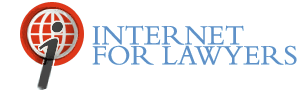Since its launch more than a decade ago, Google has become synonymous with Internet search. But since 2004, as many lawyers know, Google has also been expanding its reach by offering free productivity applications and services like Gmail and Google Docs. And it continues to innovate with amazing regularity, launching different innovations not just to its search features, but also to its productivity tools and services.
The following examines a sampling of some of Google’s most-popular tools and also its newest services. It is adapted from our forthcoming ABA book Google for Lawyers: Essential Search Tips and Productivity Tools.
Before we begin, note that to access these tools, you must first create a free Google account, which is a pretty straightforward process. Just go to www.google.com/accounts/newaccount to complete the one-page form. It is not necessary to tie your Google account to a Gmail.com e-mail address, although that’s the most common method for creating an account. You can use any existing e-mail address to create your account. You can also customize your Google Apps account so the e-mail address for it reflects your own domain (e.g., you@yourfirmname.com) as opposed to the usual generic (e.g., you@gmail.com) address.
Tools in the Google Apps Collection
Google Apps is a set of Web-based tools that allow you to create, share and store documents on the Internet and communicate with others online.
Using Google Apps, you can draft documents online and share them with clients or co-counsel for comment. The online storage eliminates the need to exchange documents and revisions via e-mail (and the frustrations that arise from all the attendant back-and-forth exchanges). Plus, Google’s tracking of the changes made to these shared documents makes viewing revision histories easier, with each contributor’s changes date stamped. So the concern over whether or not you’re working from the most recently revised version of a document is precluded. As the owner of the document, however, you have final say over which changes are accepted and included in the final document.
The Google Apps collection includes Gmail, Google Calendar, Google Docs, Google Spreadsheets and Google Presentations—with the latter three programs as well as the new Google Drawings collectively referred to as Google Documents. All together, it’s a fantastic set of collaboration tools to help solos and small firms compete with big firm technology budgets.
The Standard Edition of Google Apps is free. There’s also a Premiere Edition that adds greater storage capacity, additional security features, dedicated technical support and certain service guarantees for a cost of $50 per user per year. (A reduced-price version is available to nonprofit organizations for $30 per user per year for organizations with over 3,000 users.)
Here’s a rundown on the functions of a free Google Apps account.
Gmail
The most familiar of the Google Apps services, Gmail can be accessed via its robust Web-based inbox interface or through your favorite e-mail client, such as Microsoft Outlook. If you use Google Apps for your practice and have multiple e-mail users in your office, they can each choose how they want to access their messages. Some users prefer to receive their messages in Gmail’s Web-based inbox so they can access e-mails (and any attachments) from anywhere there’s an Internet connection—although Gmail’s “Offline” feature also allows users to access their previously downloaded e-mail when they don’t have an Internet connection (like when you’re on a plane). The advantage to accessing Gmail messages through your Outlook box, on the other hand, is the ability to take advantage of some of that client program’s features and functions, which many users find useful for managing e-mails. Google has a step-by-step guide to setting up your e-mail client at https://mail.google.com/support/bin/topic.py?topic=12912.
In March 2010, Google also announced a set of tools to help firms migrate their messages, contacts and so forth from Microsoft Exchange mail servers to Gmail, which you can learn about at https://googleenterprise.blogspot.com/2010/03/now-its-easy-switch-to-google-apps-from.html.
Google Calendar
Google Calendar is a full-featured appointment calendar that lets you add appointments, events, reminders and the like, and access them from anywhere you have Internet access—including via Web-enabled cell phones. Google Calendar can also sync with Microsoft Outlook, Apple iCal and Mozilla Sunbird. One particular advantage over stand-alone products is the easy ability to share your calendar with others on the Web. Like Gmail, however, you can also store your Google Calendar information on your hard drive to access your events and appointments when you don’t have an Internet connection.
Google Documents
The Google Documents component of Google Apps allows you to create, edit, store and share word processing documents, spreadsheets, presentations and forms, among other files. It includes an online word processing documents creation and sharing service that allows you to create word processing documents similar to the way you would with Microsoft Word, Corel WordPerfect or Apple Pages.
It also includes Google Spreadsheets, as well as Google Presentations, a slide presentation editor and creator, which works similar to Microsoft PowerPoint, Corel Presentations or Apple’s Keynote. One shortcoming of Google Presentations, though, is that it doesn’t support the animation of text, images or other elements that are supported in commercial presentation software. Any animations contained in presentations imported into Google Presentations will not be active.
You can create new documents online using the Google Docs Web interface or upload existing documents from your computer to edit and share. You can upload the following:
■ Documents up to 500KB in size. There’s a limit of 500 documents and presentations in a Docs account; acceptable file types are .doc, .docx, .html, plain text (.txt), .rtf and .odt.
■ Spreadsheets up to 256 columns wide. There’s a limit of 1,000 spreadsheets in a Docs account. Acceptable file types are .xls, .xlsx, .ods, .csv, .tsv, .txt and .tsb.
■ Presentations up to 10MB in size or containing up to 200 slides. Acceptable file types are .ppt and .pps.
■ PDF files up to 10MB in size can be uploaded and viewed but not directly edited. There’s a limit of 100 .pdf files in a Docs account.
But regardless of whether you upload a document from your computer or create a new one online, Google Docs includes editing and formatting tools that will look familiar to you if you are a regular user of Microsoft Office, Corel WordPerfect Office, Open Office or Apple’s iWork productivity software. For users of Microsoft Office programs in particular, the Menu Toolbar of the Google Documents editor (File, Edit, View, Insert, Format, Table, Tools, Help) will look very familiar.
Google Talk
Google Talk is a text, voice and video chat instant messaging service that offers lawyers an easy—and free—method of conducting “virtual” meetings with clients, co-counsel and others. There are three ways to access the service. One way is through a stand-alone application that you download and install on your computer, the second is through a Web-based Google Talk Gadget interface, and the third is through a browser plug-in that integrates Google Talk into Gmail, iGoogle and some other Google services.
Google Voice
Google Voice is Google’s free telephone service offering a wide range of calling and voicemail services. Its best-known feature is probably the ability to simultaneously forward incoming calls to multiple phone numbers, like a switchboard. You can configure your Google Voice number to ring your home phone, office phone and mobile phone all at the same time. This way, wherever you are, you can get the call, or you can choose to let it go to voice mail.
Google Voice also gives you an easy way to conduct conference calls. You simply have the participating individuals call your Google Voice number at the prescribed time and then use the service’s call waiting feature to add each caller to the conference. The service was born with Google’s 2007 acquisition of telephone management startup GrandCentral. It was relaunched as Google Voice in March 2009.
At the time of this publication, Google Voice is only widely available to educational users holding a .edu e-mail address. It is open to non-education users only by invitation. You can request an invitation at https://services.google.com/fb/forms/googlevoiceinvite. (We know of one attorney so keen to use the tools available in Google Voice that she purchased an invitation for $18.00 on e-Bay.)
Google Wave
One of Google’s most recent product launches, Google Wave is a new kind of online communication and collaboration tool. One element that can be a bit confusing, just to clarify, is that “Wave” (with a capital “W”) is the name of the service, and “wave” (with a lowercase “w”) is the name used for an individual exchange created in Wave. In one online explanation of the service, Google describes it this way: “A wave can be both a conversation and a document where people can discuss and work together using richly formatted text, photos, videos, maps and more.”
As with Google Docs, any wave participant can add or edit content anywhere in the conversation.
Wave is meant to work completely in real-time. In other words, when multiple collaborators are online simultaneously, the wave is simultaneously updated, so as you type edits or make additions, other participants in a wave can see what you’re typing as you type it. (This feature was also incorporated into Google Docs in May 2010.) A wave can also be viewed or edited by one collaborator at a time if others are offline at any particular moment. Many of Wave’s real-time capabilities have been incorporated into Google Docs and Spreadsheets.
Another innovative element is that Wave’s playback feature lets collaborators rewind the wave to see who said what and when. At the time of this publication, access to Wave was open to any users of Google Apps for Domains (as described at the beginning of this article - https://google.com/a). Access for non-Apps users is by invitation only. Request an invitation at https://services.google.com/fb/forms/wavesignup.
Security and Privacy of the Information in Your Google Account
All of the foregoing tools can have a positive impact on your productivity as well as your technology budget. But there’s an additional matter to consider before we close, of course. When we discuss Gmail and Google Docs in our live seminars, one of the first questions we’re asked is, “What about the security of the information stored in those documents and e-mails?”
The answer to that question depends on who you ask. No system is perfect. Google lists its high level of security and many examples of the security measures in place to keep your documents from prying eyes at www.google.com/apps/intl/en/business/infrastructure_security.html. Additionally, in early June 2010 Google released a white paper detailing specific steps in its security process related to user-generated content. The white paper is available at https://static.googleusercontent.com/external_content/untrusted_dlcp/www.google.com/en/us/a/help/intl/en/admins/pdf/ds_gsa_apps_whitepaper_0207.pdf
What do Bar Associations Say About These Kinds of Online Services
ABA Model Rule of Conduct 1.6 (a) states in part that: “A lawyer shall not reveal information relating to the representation of a client unless the client gives informed consent.” (See www.abanet.org/cpr/mrpc/rule_1_6.html.) But the rules of conduct are generally silent on the specific question of outsourced storage of documents. It is nonetheless clear that lawyers have a duty to protect information related to the matters they are handling.
The ABA’s Standing Committee on Ethics and Professional Responsibility Formal Opinion No. 99-413 concluded in part that: “Lawyers have a reasonable expectation of privacy in communications made by all forms of e-mail, including unencrypted e-mail sent on the Internet, despite some risk of interception and disclosure. It therefore follows that its use is consistent with the duty under Rule 1.6 to use reasonable means to maintain the confidentiality of information relating to a client’s representation.” (See www.abanet.org/cprpubs/fo99-413.html.)
In addition, both the New York State Bar Association’s Committee on Professional Ethics (Opinion 820–2/8/08) and the State Bar of Nevada’s Committee on Ethics and Professional Responsibility (Formal Opinion Number 33) would appear to allow online storage of e-mail messages and documents with these types of services.
Before using these or any similar services, be sure to check the exact wording and related commentary of relevant rules and ethics opinions in all jurisdictions where you are licensed to practice.
In the end, you will have to decide if you are comfortable enough with the security and privacy measures that Google (or any other online storage provider) provides based on the kind of data you store there.
THE LATEST INTERNET RESEARCH TIPS
Read the latest strategies, tips and new resources available for integrating the Internet into your law practice in our newsletter.